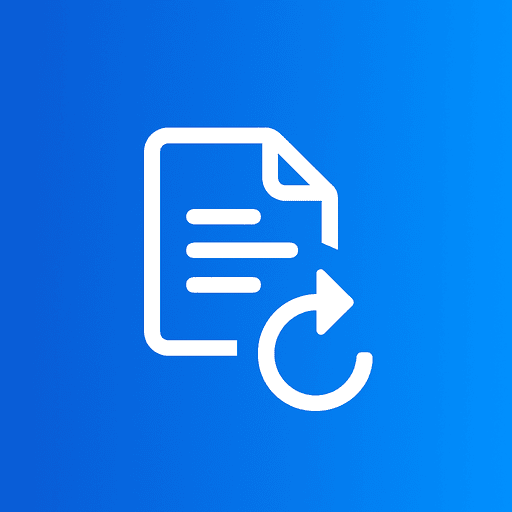Images are essential for engaging web content, but they can significantly slow down your website if not optimized properly. Large images mean slow websites, which leads to poor user experience, higher bounce rates, and lower search engine rankings.
The good news? You can compress images without losing visible quality. In this guide, we'll show you how to reduce image file sizes dramatically while maintaining professional-looking results that keep visitors happy and search engines satisfied.
Why Image Compression Matters
Large, uncompressed images are one of the biggest culprits behind slow-loading websites. Here's why compression is crucial:
Website Performance
- •Faster page load times improve user experience
- •Reduces bandwidth usage and hosting costs
- •Better performance on mobile devices
SEO Benefits
- •Google rewards fast-loading sites with better rankings
- •Lower bounce rates keep visitors engaged
- •Core Web Vitals directly impact search visibility
Did you know? According to Google, 53% of mobile users abandon websites that take longer than 3 seconds to load. Image compression is your first line of defense against slow load times.
How to Compress Images Using ImageConvertors
Our online image compressor makes it easy to reduce file sizes while preserving quality. Here's how:
Open the Image Compressor Tool
Visit ImageConvertors and select the appropriate format converter (PNG to JPG, JPG to WebP, etc.) for automatic compression.
Upload Your Files
Drag and drop your images or click to browse. Upload multiple files for batch compression.
Choose Lossless or Lossy
Select your compression level based on your needs. Convert to WebP or use JPG with quality settings for optimal results (see compression levels explained below).
Download Optimized Images
Get your compressed images and upload them to your website for instant performance improvements.
Compression Levels Explained
Lossless Compression
Keeps all image details without any quality loss. Ideal for graphics, logos, and images where every pixel matters.
Best for: Logos, screenshots, diagrams, PNG files
File reduction: 10-30%
Lossy Compression
Maximum file size reduction with minimal visible quality loss. Perfect for photos and web images where small quality trade-offs are acceptable.
Best for: Photographs, web images, social media
File reduction: 50-90%
💡 Pro Tip: Use Quality Settings Wisely
- •85-95% quality: Excellent for hero images and important photos
- •75-85% quality: Perfect balance for most web images
- •60-75% quality: Good for thumbnails and background images
Best Formats for Web
RECOMMENDEDWebP
Modern format with excellent compression and quality. 25-35% smaller than JPG with better quality.
Use for: All web images on modern browsers
AVIF
Next-generation format with even better compression than WebP, but limited browser support.
Use for: Progressive enhancement on cutting-edge sites
JPG
Universal support, great for photos. Use 80-90% quality for web.
Use for: Fallback format, maximum compatibility
PNG
Lossless format, supports transparency. Good for logos and graphics.
Use for: Logos, icons, images requiring transparency
FAQs
Q: Will compressing images hurt SEO?
A: No, quite the opposite! Compressing images improves page speed, which is a direct ranking factor for Google. Faster sites rank better and retain more visitors. Just maintain reasonable quality so images remain clear and professional.
Q: Can I compress multiple images?
A: Absolutely! Our tool supports batch processing, allowing you to compress dozens or even hundreds of images at once. This is perfect for optimizing entire photo galleries or product catalogs.
Q: Which is better, JPG or WebP?
A: WebP is superior for web use—it offers better compression and quality than JPG. However, JPG has universal support. Best practice: use WebP with JPG fallback, or simply convert all your images to WebP if you're targeting modern browsers (95%+ support as of 2025).
Q: How much can I compress an image before quality suffers?
A: It depends on the image type. For photos, 75-85% quality is usually perfect for web use. For graphics and screenshots, use higher quality (90-100%) or lossless formats like PNG. Always preview before finalizing to ensure quality meets your standards.