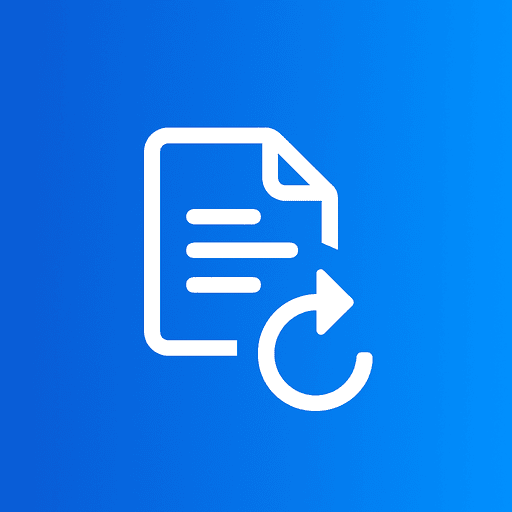Whether you're optimizing images for your website, preparing photos for social media, reducing file sizes for email, or creating thumbnails, resizing images is a fundamental skill for anyone working with digital media. With our free online image resizer, you can scale, shrink, or enlarge your images in seconds—no software installation, no signup, and completely free.
In this comprehensive guide, we'll show you exactly how to resize images online, explain the best practices for different scenarios, and help you achieve professional results while maintaining quality.
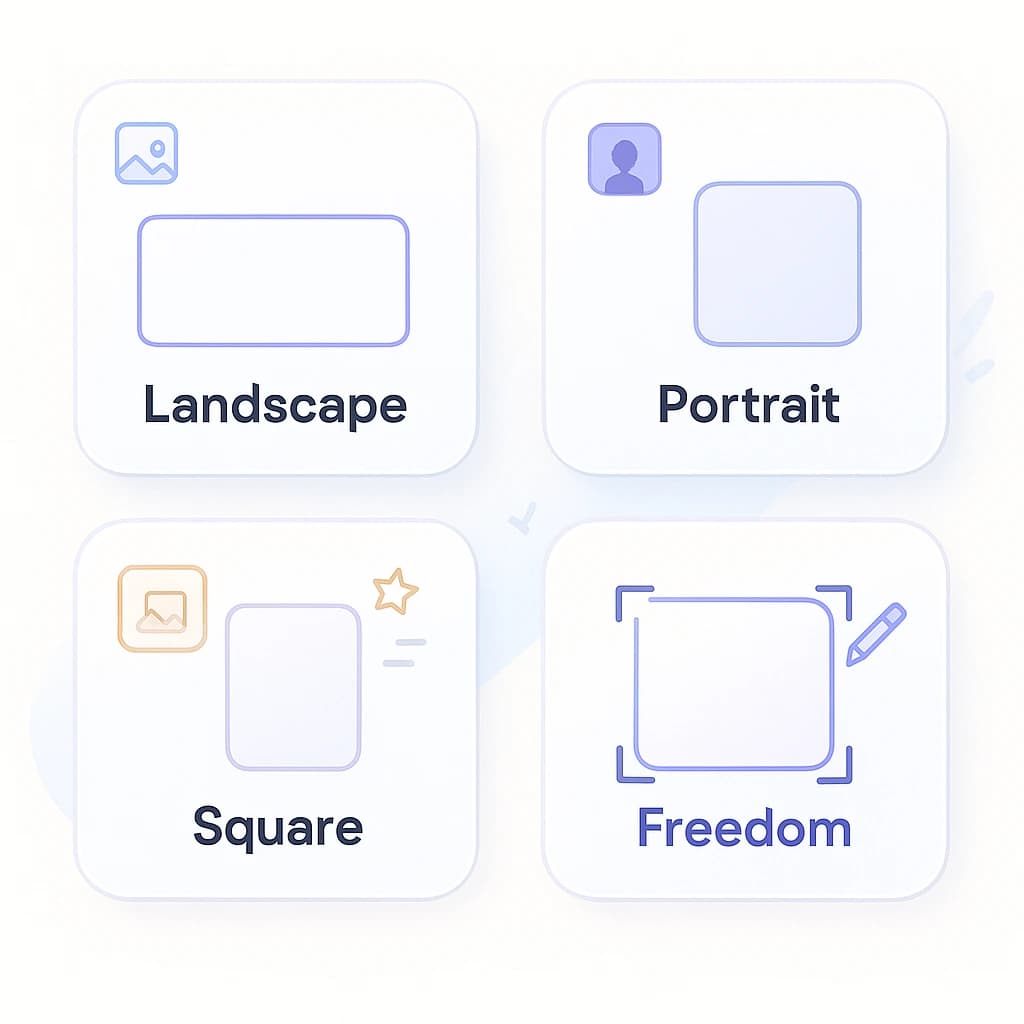
Resize images online with precision using our free image resizer tool — no signup required, completely secure.
What is Image Resizing?
Image resizing is the process of changing the dimensions (width and height) of a digital image, making it larger or smaller. Unlike cropping (which removes portions of an image), resizing scales the entire image while optionally maintaining its original proportions (aspect ratio).
Perfect For:
- •Website optimization and faster loading
- •Social media posts (Instagram, Facebook, Twitter)
- •Email attachments and file size reduction
- •Creating thumbnails and preview images
- •Preparing images for printing
- •Mobile app assets and icons
Key Benefits:
- •Reduce file size for faster uploads/downloads
- •Meet platform-specific dimension requirements
- •Improve website performance and SEO
- •Save storage space on devices
- •Create consistent image sizes
- •Prepare images for different devices
How to Resize Images Online Free (Step-by-Step)
Resizing images with our free online image resizer is incredibly simple. No software to download, no signup required, and no technical knowledge needed. Follow these easy steps:
Open the Free Image Resizer Tool
Visit ImageConvertors Free Image Resizer in your web browser. The tool works on any device—desktop, tablet, or mobile. No downloads or registration required.
Upload Your Image
Click the "Choose Image" button or drag and drop your image file directly into the upload area.
✓ Supports JPG, PNG, WebP, GIF, and HEIC formats
Select Resize Method
Choose your preferred resizing method:
- • Percentage — Scale to 50%, 75%, 200%, etc. of original size
- • Custom Pixels — Enter exact width and height dimensions
- • Presets — Quick sizes: Thumbnail (150×150), HD (1280×720), Full HD (1920×1080), 4K (3840×2160)
Set Your Dimensions
Adjust the size based on your chosen method:
- • Percentage mode: Use the slider (10%-200%)
- • Pixels mode: Enter width/height, lock aspect ratio if needed
- • Preset mode: Select from common sizes
💡 Lock aspect ratio to prevent distortion and maintain proportions
Resize & Download Your Image
Preview the output dimensions, then click "Resize & Download". Your perfectly resized image will be saved as PNG to your device. The original file remains unchanged on your computer.
Understanding Image Dimensions & When to Resize
Different platforms and use cases require different image dimensions. Choosing the right size ensures your images look professional, load quickly, and display correctly across all devices.
📱 Social Media Optimal Sizes
- Instagram Posts: 1080×1080px (1:1 square) or 1080×1350px (4:5 portrait)
- Instagram Stories: 1080×1920px (9:16 portrait)
- Facebook Posts: 1200×630px for link shares, 940×788px for regular posts
- Twitter Posts: 1200×675px (16:9)
- LinkedIn Posts: 1200×627px for articles, 1104×736px for regular posts
- Pinterest Pins: 1000×1500px (2:3 vertical)
🌐 Website & Web Images
- Hero Images: 1920×1080px (Full HD) for full-width headers
- Blog Post Images: 1200×630px (optimal for sharing)
- Thumbnails: 150×150px to 300×300px for galleries
- Product Images: 800×800px to 1500×1500px for e-commerce
- Background Images: 1920×1080px or larger for full-screen
- Email Width: 600px max width (prevents horizontal scrolling)
🖼️ Print & Professional Use
- 4×6 Photo Print: 1200×1800px (300 DPI)
- 5×7 Print: 1500×2100px (300 DPI)
- 8×10 Print: 2400×3000px (300 DPI)
- Business Cards: 1050×600px (3.5×2 inches at 300 DPI)
- Posters (18×24): 5400×7200px (300 DPI)
- Professional Photography: Keep original high resolution until final use
📺 Video & Display Resolutions
- HD (720p): 1280×720px — Good for YouTube, streaming
- Full HD (1080p): 1920×1080px — Standard for modern displays
- 2K: 2560×1440px — High-quality displays
- 4K (UHD): 3840×2160px — Ultra high definition
- 8K: 7680×4320px — Future-proof, professional
Professional Image Resizing Tips
Always keep originals: Never resize your only copy. Keep the original high-resolution version for future use or re-resizing to different dimensions.
Downsize, don't upsize: Reducing image size maintains quality. Enlarging images beyond their original size can result in pixelation and loss of clarity. For best results, start with high-resolution images.
Maintain aspect ratio: Unless you specifically need a different shape, always lock the aspect ratio to prevent distorted, stretched images. This keeps subjects looking natural.
Consider final use: Resize for your specific purpose. Web images can be smaller (72-96 DPI), while print images need higher resolution (300 DPI minimum).
Test different sizes: For web use, try resizing to 80%, 70%, or 50% and compare file sizes. You might be surprised how much smaller you can go while maintaining visual quality.
Use percentage for consistency: When resizing multiple images, using percentage scaling ensures all images are reduced by the same ratio, maintaining relative sizes.
Popular Image Resizing Use Cases
🚀 Website Performance Optimization
Large images slow down websites dramatically. Resize images to appropriate web dimensions (usually 800-1920px wide) to dramatically improve page load speed, SEO rankings, and user experience. A 5MB image can become 500KB with proper resizing.
✓ Faster loading = better SEO, lower bounce rates, happier visitors
📧 Email Attachments
Most email providers limit attachment sizes (25MB for Gmail). Resize images to 50-70% of original size to easily share photos via email without hitting size limits. Recipients will still see high-quality images perfect for viewing on screens.
✓ Reduce 10MB photos to 1-2MB while maintaining visual quality
🛍️ E-commerce Product Photos
Amazon, eBay, Shopify, and Etsy have specific image size requirements. Resize product photos to 1000×1000px to 2000×2000px for optimal display and zoom features while keeping file sizes reasonable for fast loading.
✓ Perfect balance between quality and page speed
📱 Mobile App Development
Create app icons, splash screens, and assets at required dimensions. iOS and Android need specific sizes: app icons (1024×1024px), various launcher icons (48px to 512px), and splash screens matching device resolutions.
✓ Meet app store requirements with exact dimensions
💾 Storage Space Management
Free up disk space by resizing old photos you're archiving. Modern phone cameras create 12MP+ images (4000×3000px) that are often unnecessary for casual viewing. Resize to 1920×1440px to save 70% storage while keeping excellent quality.
✓ Archive thousands more photos in the same space
🎨 Thumbnails & Previews
Create small preview versions of images for galleries, portfolios, or product listings. Thumbnail sizes (150-300px) load almost instantly, while linking to full-size images for detailed viewing.
✓ Fast-loading galleries with on-demand full-size viewing
Frequently Asked Questions
Q: Does resizing reduce image quality?
A: When you reduce image size (downsize), quality loss is minimal and usually imperceptible. Modern resizing algorithms maintain sharpness and clarity. However, enlarging images beyond their original size can cause pixelation and blurriness since there's no additional detail to add.
Q: What's the difference between resizing and cropping?
A: Resizing changes the overall dimensions by scaling the entire image (making it larger or smaller). Cropping removes outer portions to focus on a specific area. You might crop first to get the right composition, then resize to get the right dimensions.
Q: Should I lock the aspect ratio when resizing?
A: In most cases, yes! Locking the aspect ratio maintains the original proportions and prevents distortion. Only unlock it if you specifically need a different shape (e.g., converting a 16:9 landscape to 1:1 square), but be aware this may stretch or squish your image.
Q: What's the best format to save resized images?
A: For photos with many colors, use JPG for smaller file sizes. For images with transparency, text, or graphics, use PNG. For web use, consider WebP which offers excellent compression. Our tool outputs PNG by default, which you can convert to other formats using our converters.
Q: How much can I resize without losing quality?
A: You can safely reduce images to 50% or even 25% of original size with minimal visible quality loss. For web use, 60-80% of original camera resolution is often ideal. Never enlarge beyond 110-120% of original size, as quality degradation becomes very noticeable.
Q: Is your image resizer really free?
A: Yes, completely free! No hidden costs, no watermarks, no signup required, and no limits on how many images you can resize. All processing happens in your browser for complete privacy and security.
Q: Can I resize multiple images at once?
A: Currently, our tool processes one image at a time to ensure the best quality and give you control over each resize. However, the process is very quick—you can resize multiple images one after another in just minutes.