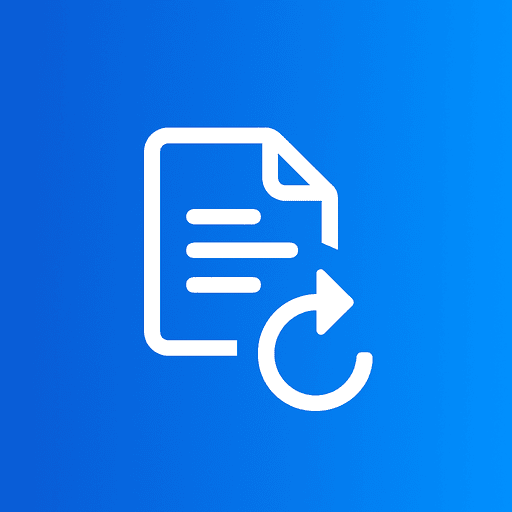As the internet evolves, so do the types of image formats used for graphics across websites and applications. One such format that has gained popularity is WEBP—the modern image format developed by Google that provides superior compression, making images lighter without significant quality loss. However, while WEBP has its advantages, there are scenarios when you may need to convert WEBP images to PNG (Portable Network Graphics) for compatibility and versatility.
In this comprehensive guide, we will explore the benefits of converting WEBP to PNG, provide a step-by-step conversion process, and implement effective SEO strategies to enhance visibility and reach.
Why Convert WEBP to PNG?
1. Wider Compatibility
While WEBP is gaining traction, not all software and platforms support this format. PNG, on the other hand, has been around for years and is widely supported across various applications, from image editors to web browsers. By converting WEBP images to PNG, you ensure that your images can be used and shared without compatibility issues.
2. Lossless Compression
Though WEBP offers impressive file size reductions, PNG files are known for their lossless compression capabilities. This means that PNG retains the original quality of the image even after multiple saves or modifications. If image quality is your top priority, especially for graphics, logos, and detailed illustrations, converting to PNG is advisable.
3. Transparency Support
Both WEBP and PNG support transparent backgrounds, but PNG is the go-to choice for situations that require high-quality transparency without artifacts. For designers and artists, this is crucial when overlaying images or creating visuals that require a clean backdrop.
4. Editing and Manipulating Images
If you're planning to edit or manipulate an image—such as removing backgrounds, adding text, or resizing—a PNG file is often easier to work with due to its compatibility with most graphic editing software. This makes converting WEBP to PNG a smart move for ongoing projects.
How to Convert WEBP to PNG: Step-by-Step Instructions
Choose the Right Tool
At ImageConvertors.com, we offer a straightforward and effective WEBP to PNG converter that allows you to convert images quickly and easily. Simply visit our website and navigate to the WEBP to PNG conversion section.
Upload Your WEBP Files
Once you're on the converter page, you can effortlessly upload your WEBP images. Our tool supports batch uploads, so feel free to add multiple WEBP files for conversion at once.
Customize Settings (if necessary)
Depending on your specific needs, you can adjust certain settings such as output quality, if necessary. For most users, the default settings will suffice, providing a seamless conversion experience.
Start the Conversion Process
Click the "Convert" button, and our tool will process your images. Within moments, your WEBP files will be converted to high-quality PNG images, ready for download.
Download and Check Your PNG Files
After the conversion is complete, you will receive a link to download your new PNG files. Make sure to open each file to ensure they meet your expectations in terms of quality and format.
Comparing WEBP and PNG Formats
WEBP Format
- Image Quality: Supports lossy and lossless compression, making it versatile for various types of images.
- File Size: Generally smaller file sizes compared to PNG while maintaining satisfactory image quality.
- Use Cases: Ideal for websites seeking faster load times without sacrificing quality, especially for photographs and complex images.
PNG Format
- Image Quality: Uses lossless compression, preserving image quality regardless of how many times it is edited or saved.
- File Size: Typically larger file sizes compared to WEBP due to its lossless nature.
- Use Cases: Best for images needing high quality, transparency, or graphics like logos, diagrams, and screenshots.
Essential Features at a Glance
FAQs About WEBP to PNG Conversion
1. Is there a free WEBP to PNG converter?
A: Yes, at ImageConvertors.com, we provide a free WEBP to PNG conversion tool, ensuring that you can convert images without incurring any costs.
2. Can I batch convert multiple WEBP files to PNG?
A: Absolutely! Our tool supports batch uploads, allowing you to convert multiple WEBP images to PNG in a single operation.
3. Will converting WEBP to PNG decrease image quality?
A: No. Our converter maintains the high quality of your images during the conversion process. You can expect PNG files to be just as clear and sharp as their WEBP counterparts.
4. What if I need to edit my images after conversion?
A: Once you have converted your WEBP images to PNG, you can use any image editing software to manipulate your PNG files easily.
Conclusion
In today's diverse digital landscape, understanding the importance of image formats and how to convert between them is invaluable. Converting WEBP to PNG not only enhances compatibility and editing capabilities but also guarantees that your images are viewed in their best possible quality. With tools like ImageConvertors.com, this conversion process becomes quick, simple, and efficient.
Whether you're a professional designer, an online seller, or an everyday user, knowing how to convert WEBP images to PNG can streamline your workflow and improve your digital projects. So go ahead, explore the benefits of PNG, and unlock a world of possibilities by converting your WEBP files today!