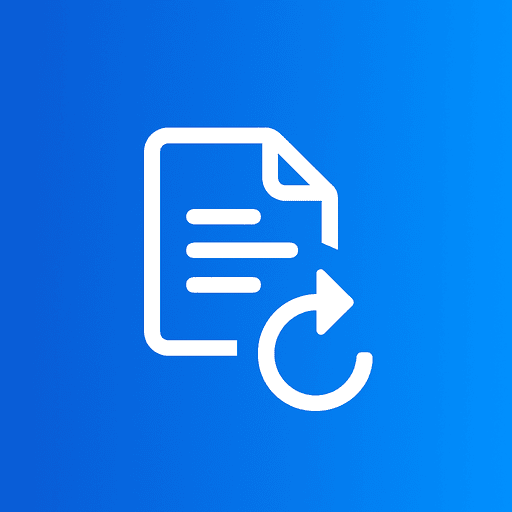If you've taken photos on an iPhone and tried to share them on a Windows PC or upload them to certain websites, you may have encountered the HEIC (High Efficiency Image Coding) format. While HEIC offers excellent quality at smaller file sizes, it's not universally supported. Converting HEIC to JPG ensures your photos work everywhere.
In this guide, we'll explain what HEIC is, why you might need to convert it, and provide a simple step-by-step process to convert HEIC to JPG online quickly and securely.
What is HEIC and Why Convert It?
HEIC (High Efficiency Image Coding) is Apple's default photo format introduced with iOS 11. It uses advanced compression to save storage space while maintaining high image quality. However, HEIC has limited compatibility outside the Apple ecosystem.
Benefits of HEIC:
- •Smaller file sizes than JPG
- •Better image quality at same file size
- •Supports transparency and 16-bit color
Why Convert to JPG:
- •Universal compatibility across all devices
- •Works on Windows, Android, and web platforms
- •Supported by all social media and websites
How to Convert HEIC to JPG with ImageConvertors (Step-by-Step)
Converting HEIC files to JPG is quick and easy with our online tool. No software installation required—everything happens securely in your browser.
Go to HEIC to JPG Converter
Open ImageConvertors HEIC to JPG tool in your browser.
Upload Your HEIC Files
Drag and drop your HEIC images or click to browse. You can upload multiple files at once for batch conversion.
Download Your JPG Files Instantly
The conversion happens automatically. Download your converted JPG images and use them anywhere—on Windows, Android, social media, or websites.
Preserve Quality While Converting
Export at full resolution: Our tool maintains the original image dimensions and quality during conversion.
Avoid re-saving JPG multiple times: Each time you save a JPG, it loses a small amount of quality. Keep your original HEIC files as a backup if possible.
Client-side processing: All conversions happen locally in your browser, ensuring your photos never leave your device—maximum privacy and security.
FAQs
Q: Is the conversion free?
A: Yes! Our HEIC to JPG converter is completely free with no limits on the number of conversions. No sign-up or registration required.
Q: Will my photos lose quality?
A: The quality difference is minimal. While JPG uses lossy compression, we use high-quality settings to preserve as much detail as possible. For most use cases, the difference is imperceptible to the human eye.
Q: Is it safe to upload private photos?
A: Absolutely. All conversions happen directly in your browser using client-side processing. Your photos are never uploaded to our servers, ensuring complete privacy and security.
Q: Can I convert multiple HEIC files at once?
A: Yes! Our tool supports batch conversion, allowing you to convert multiple HEIC files to JPG simultaneously, saving you time.