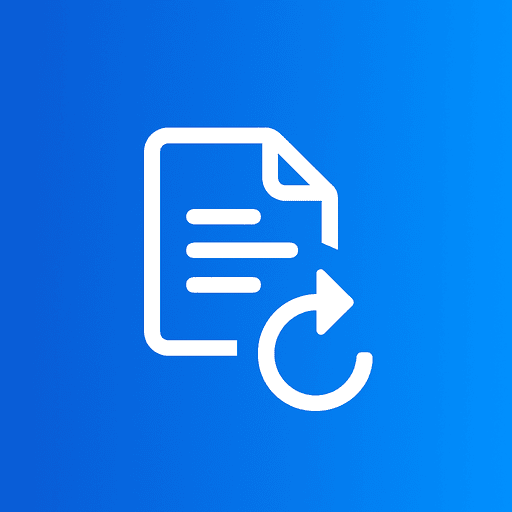QR codes have become essential tools for businesses, marketers, educators, and individuals. From sharing WiFi credentials to creating digital business cards, QR codes provide a quick and efficient way to share information. With our free QR code generator, you can create custom QR codes in seconds—no signup, unlimited use, and completely private.
In this comprehensive guide, we'll show you how to create QR codes, explore different QR code types, customization options, and share best practices for maximum scannability.
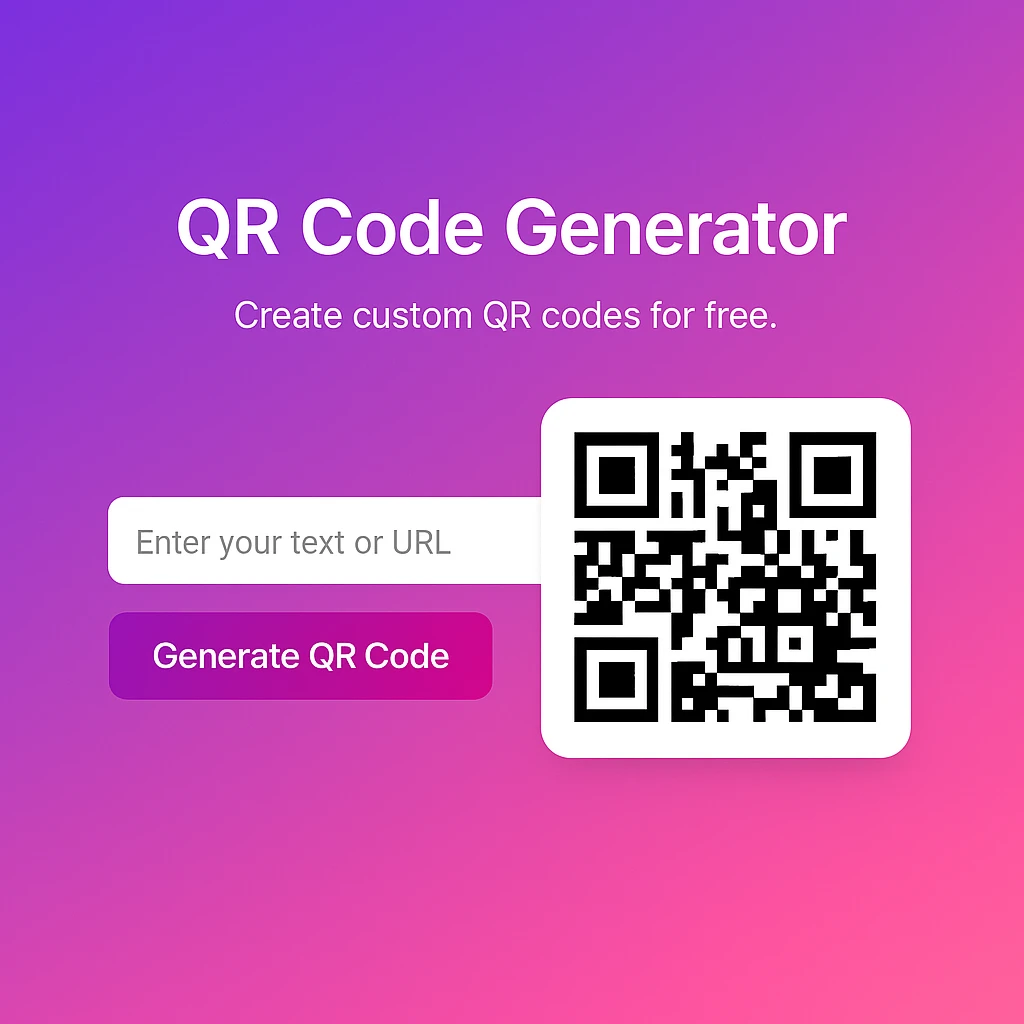
Generate custom QR codes with our free online tool — customize colors, sizes, and content types.
What is a QR Code?
A QR code (Quick Response code) is a two-dimensional barcode that can store various types of information—URLs, text, contact details, WiFi credentials, and more. First created in 1994 for the automotive industry, QR codes have evolved into a universal tool for quick information sharing.
Perfect For:
- •Restaurant menus and contactless ordering
- •Event tickets and registration
- •Digital business cards (vCards)
- •WiFi network sharing
- •Product packaging and marketing
- •App downloads and website links
Key Benefits:
- •Instant access to information with one scan
- •No typing required—reduces user friction
- •Works with any modern smartphone camera
- •Store large amounts of data efficiently
- •Trackable and measurable with analytics
- •Environmentally friendly (paperless)
How to Create QR Codes Online Free (Step-by-Step)
Creating a QR code with our free QR code generator is incredibly simple. No software downloads, no signup required, and unlimited QR codes. Follow these steps:
Open the QR Code Generator
Visit ImageConvertors Free QR Code Generator in your browser. Works on any device—desktop, tablet, or mobile. No downloads required.
Choose Your QR Code Type
Select the type of content you want to encode:
- • Website URL — Link to your website or landing page
- • Plain Text — Share messages, instructions, or information
- • Email — Open email app with pre-filled address
- • Phone — Trigger phone call to your number
- • SMS — Open messaging app with pre-filled text
- • WiFi — Share network credentials instantly
- • Location — Show GPS coordinates on maps
- • Contact Card — Create digital business card (vCard)
Enter Your Content
Fill in the required information based on your selected QR code type. The preview updates in real-time as you type.
✓ All processing happens locally—your data stays private and secure
Customize Your QR Code
Make your QR code unique:
- • Size — Adjust from 128px to 512px for different uses
- • Colors — Change foreground (pattern) and background colors
- • Format — Download as PNG (raster) or SVG (vector)
💡 Tip: High contrast ensures better scannability
Download Your QR Code
Click "Download PNG" for web use or printing, or "Download SVG" for scalable graphics that maintain quality at any size. Your QR code is ready to use immediately!
QR Code Types & Use Cases
🔗 Website URL QR Codes
Best for: Landing pages, product pages, social media profiles, online menus, promotional campaigns
Drive traffic to your website instantly. Users scan and open the URL in their browser with one tap.
WiFi QR Codes
Best for: Cafes, restaurants, hotels, offices, co-working spaces, events
Share WiFi credentials without revealing passwords. Guests scan and connect automatically—no typing needed.
👤 Contact Card (vCard) QR Codes
Best for: Business cards, networking events, email signatures, conference badges
Share contact information including name, phone, email, and company. Contacts save directly to the scanner's phone.
📝 Plain Text QR Codes
Best for: Instructions, messages, serial numbers, product information, educational content
Display any text instantly when scanned. Perfect for sharing information that doesn't require an internet connection.
📧 Email & Phone QR Codes
Best for: Customer support, sales inquiries, feedback collection, direct communication
Open email client or trigger phone call with one scan. Reduces friction for customers to contact you.
📍 Location QR Codes
Best for: Store locations, event venues, delivery addresses, real estate listings
Share GPS coordinates that open in map apps. Perfect for guiding customers to your physical location.
QR Code Best Practices for Maximum Scannability
Use high contrast: Dark patterns on light backgrounds work best. Avoid light colors on light backgrounds or vice versa—it reduces scannability.
Maintain minimum size: Print QR codes at least 2cm × 2cm (0.8in × 0.8in) for reliable scanning. Smaller codes may not scan from a distance.
Add clear instructions: Include text like "Scan to Connect to WiFi" or "Scan for Menu" so users know what to expect.
Leave quiet space: Maintain a clear border around your QR code (at least 4 modules wide) to ensure reliable scanning in cluttered environments.
Test before printing: Always scan your QR code on multiple devices (iOS and Android) before mass printing to ensure it works correctly.
Consider placement: Position QR codes at eye level (120-150cm) and ensure adequate lighting for scanning. Avoid curved surfaces when possible.
Use SVG for printing: Download SVG format for professional printing to maintain quality at any size. PNG works great for digital use.
Frequently Asked Questions
Q: Is your QR code generator really free?
A: Yes, completely free! Create unlimited QR codes with no hidden costs, no watermarks, no signup required, and no expiration. All QR codes work forever.
Q: Do QR codes expire?
A: No, QR codes themselves never expire. The data is encoded directly into the QR code image. However, if the QR code links to a URL, that URL could change or stop working over time.
Q: Are my QR codes private and secure?
A: Absolutely! All QR code generation happens locally in your browser using client-side JavaScript. Your data never leaves your device or gets uploaded to our servers. It's 100% private.
Q: Can I customize QR code colors?
A: Yes! You can change both foreground (pattern) and background colors. However, maintain high contrast (dark on light or light on dark) to ensure reliable scanning. Avoid low-contrast combinations.
Q: What's the difference between PNG and SVG downloads?
A: PNG is a raster image format—great for web use and standard printing. SVG is a vector format—scales infinitely without quality loss, perfect for large format printing, signage, or professional design work.
Q: How do I create a WiFi QR code?
A: Select "WiFi" as the QR type, enter your network name (SSID), password, and encryption type (WPA/WPA2, WEP, or None). When scanned, users can connect to your WiFi automatically without typing credentials.
Q: Can I track QR code scans?
A: QR codes themselves don't track scans. However, if your QR code links to a URL, you can use URL shorteners with analytics (like Bitly) or add tracking parameters to monitor scans through your website analytics.