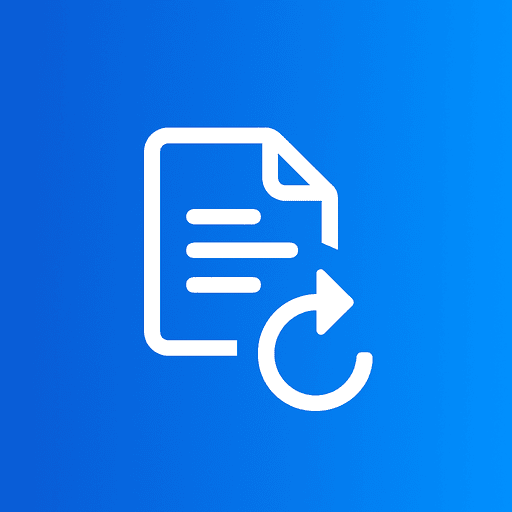Whether you're preparing images for social media, creating a professional portfolio, designing marketing materials, or just want that perfect profile picture, cropping images is an essential skill. With our free online image cropper, you can crop, resize, rotate, and perfect your images in seconds—no software installation, no signup, and completely free.
In this comprehensive guide, we'll show you exactly how to crop images online, explain the best practices for different use cases, and help you achieve professional results every time.
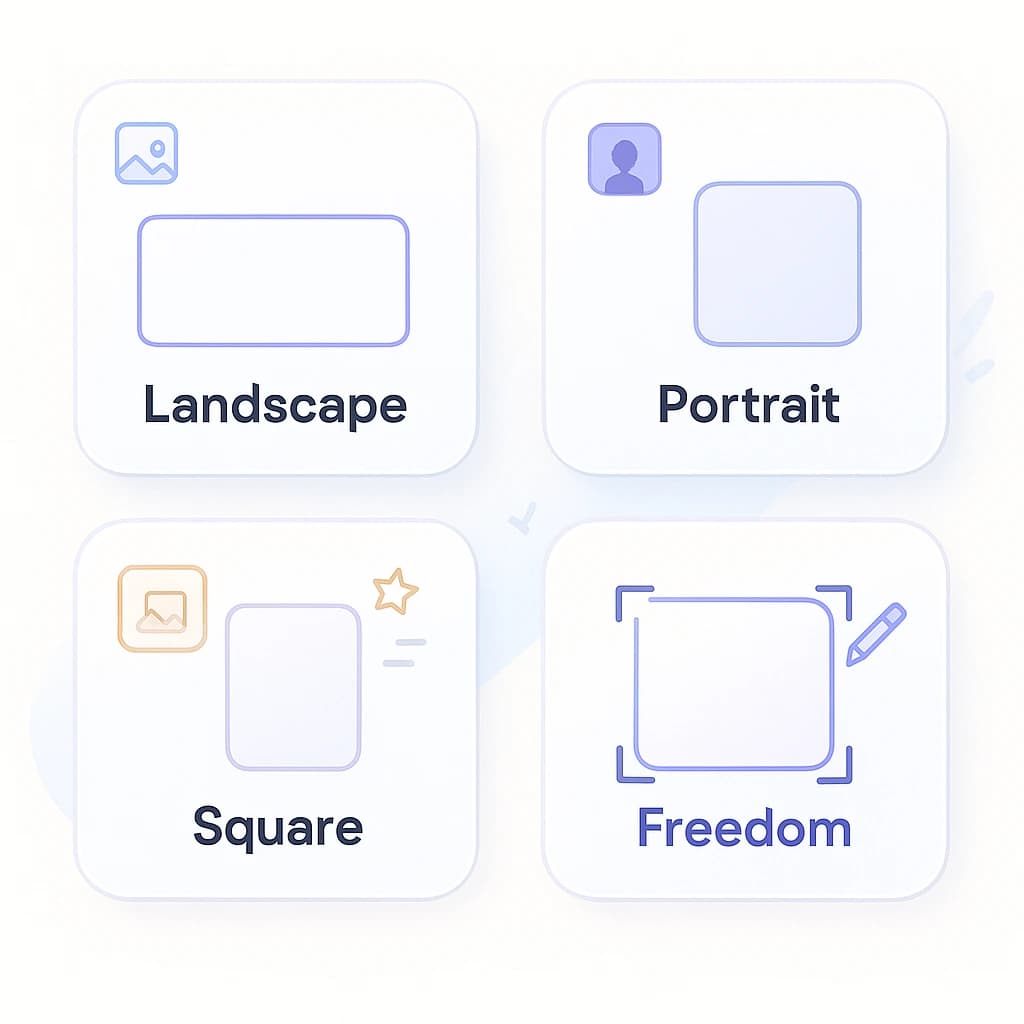
Crop images online with precision using our free image cropper tool — no signup required, completely secure.
What is Image Cropping?
Image cropping is the process of removing unwanted outer areas from a photograph or image to improve framing, emphasize a subject, or fit specific dimensions. It's one of the most fundamental photo editing techniques used by photographers, designers, and content creators worldwide.
Perfect For:
- •Social media posts (Instagram, Facebook, Twitter)
- •Profile pictures and avatars
- •Website headers and banners
- •Product photography
- •Document photos and ID pictures
- •Thumbnail images
Key Benefits:
- •Improve composition and focus
- •Meet specific dimension requirements
- •Reduce file size by removing excess
- •Remove distractions and unwanted elements
- •Create consistent image ratios
- •Optimize for different platforms
How to Crop Images Online Free (Step-by-Step)
Cropping images with our free online image cropper is incredibly simple. No software to download, no signup required, and no technical knowledge needed. Follow these easy steps:
Open the Free Image Cropper Tool
Visit ImageConvertors Free Image Cropper in your web browser. The tool works on any device—desktop, tablet, or mobile. No downloads or registration required.
Upload Your Image
Click the "Choose Image" button or drag and drop your image file directly into the upload area.
✓ Supports JPG, PNG, WebP, GIF, and HEIC formats
Select Aspect Ratio (Optional)
Choose a preset aspect ratio or crop freely:
- • Free — Crop to any custom dimensions
- • 1:1 (Square) — Perfect for Instagram posts, profile pictures
- • 16:9 — YouTube thumbnails, widescreen displays
- • 4:3 — Traditional photos, presentations
- • 3:2 — Standard photo prints
- • 2:3 (Portrait) — Vertical Instagram stories, portraits
Adjust the Crop Area
Drag the corners or edges of the crop box to select the area you want to keep. You can also:
- • Zoom In/Out — Get closer to fine details
- • Rotate — Fix image orientation (90° left or right)
- • Flip — Mirror horizontally or vertically
- • Move — Drag the image to reposition it within the crop area
Crop & Download Your Image
Once you're happy with your crop, click the "Crop & Download" button. Your perfectly cropped image will be saved to your device instantly. The original file remains unchanged on your computer.
Understanding Aspect Ratios for Perfect Crops
Aspect ratio is the proportional relationship between an image's width and height (expressed as width:height). Using the correct aspect ratio ensures your images display perfectly on different platforms and devices without awkward cropping or distortion.
1:1 (Square) — 1080×1080px
Best for: Instagram posts, Facebook posts, profile pictures, Pinterest pins, Twitter posts
Most versatile ratio for social media. Creates a clean, balanced look that works everywhere.
16:9 (Widescreen) — 1920×1080px
Best for: YouTube thumbnails, video covers, website headers, desktop backgrounds, TV displays
Standard widescreen format. Perfect for landscape photos and video content.
4:3 (Classic) — 1024×768px
Best for: Presentations, older displays, digital photo frames, computer screens
Traditional photo ratio. Slightly wider than it is tall, natural for many scenes.
3:2 (Photo Standard) — 3000×2000px
Best for: Professional prints (4×6, 6×9), DSLR cameras, photo printing
Classic 35mm film ratio. Ideal for traditional photography and professional printing.
2:3 (Portrait) — 1080×1620px
Best for: Instagram Stories, portrait photography, vertical video, mobile displays
Vertical format perfect for mobile viewing. Great for full-screen mobile content.
Free Crop (Custom Dimensions)
Best for: Specific requirements, custom projects, unique dimensions, creative layouts
Complete freedom to crop to any size or shape you need.
Professional Image Cropping Tips
Rule of Thirds: Imagine your image divided into a 3×3 grid. Place key subjects along these lines or at their intersections for more engaging compositions.
Leave breathing room: Don't crop too tightly around subjects, especially faces. Leave some space around the edges for a more natural look.
Maintain quality: Avoid cropping too much, which reduces resolution. For best results, start with high-resolution images (at least 1920px on the longest side).
Check platform requirements: Different platforms have different optimal dimensions. Instagram prefers 1080×1080px for posts, YouTube needs 1280×720px for thumbnails.
Consider the subject: For portraits, include heads and shoulders. For products, show the full item with minimal background. For landscapes, keep the horizon straight.
Use the zoom feature: Zoom in to fine-tune your crop for precise positioning. This is especially important for profile pictures and detailed product shots.
Popular Image Cropping Use Cases
📱 Social Media Content Creation
Crop images to fit perfectly on Instagram (1:1 or 4:5), Twitter (16:9), Facebook (1200×630px for links), LinkedIn (1200×627px), or Pinterest (2:3). Each platform has optimal dimensions for maximum engagement.
✓ Ensures your content looks professional and isn't auto-cropped poorly by the platform
👤 Profile Pictures & Avatars
Create perfect square profile photos for LinkedIn, Facebook, Twitter, Discord, Slack, or professional directories. Center your face and leave appropriate headroom for the best results.
✓ Professional headshots should be 1:1 ratio with your face taking up 60-70% of the frame
🖼️ Website Headers & Banners
Crop images to fit website hero sections, blog headers, email banners, or landing page backgrounds. Common sizes include 1920×600px for full-width headers or 1200×400px for blog headers.
✓ Keep important content centered—edges may be cut off on smaller screens
📸 Photo Printing & Framing
Crop photos to standard print sizes (4×6, 5×7, 8×10, 11×14 inches). Use the 3:2 ratio for most print formats, or match your specific frame dimensions to avoid white borders.
✓ Keep resolution high (300 DPI minimum) for crisp, professional prints
🎥 Video Thumbnails
Create eye-catching thumbnails for YouTube (1280×720px), Vimeo, or other video platforms. The 16:9 ratio is standard, and text/faces should be clearly visible even at small sizes.
✓ Test how your thumbnail looks at different sizes before finalizing
📄 Documents & ID Photos
Crop passport photos, visa applications, ID cards, or driver's licenses to exact government specifications. Typically 2×2 inches (600×600px) with specific head size and positioning requirements.
✓ Check official requirements for your specific document type and country
Frequently Asked Questions
Q: Is your image cropper really free?
A: Yes, completely free! No hidden costs, no watermarks, no signup required, and no limits on how many images you can crop. We believe everyone should have access to quality image editing tools.
Q: Will cropping reduce my image quality?
A: Cropping itself doesn't reduce quality—you're simply selecting a portion of the original image. However, if you crop a small section and then enlarge it significantly, you may notice reduced sharpness. Start with high-resolution images for best results.
Q: Are my images safe and private?
A: Absolutely! All image processing happens directly in your browser using client-side JavaScript. Your images never leave your device or get uploaded to our servers. It's 100% private and secure.
Q: What image formats can I crop?
A: Our cropper supports all common image formats including JPG/JPEG, PNG, WebP, GIF, and HEIC (iPhone photos). The output is typically saved as PNG for quality or JPG for smaller file size.
Q: Can I crop images on my phone or tablet?
A: Yes! Our image cropper works perfectly on all devices—desktop computers, laptops, tablets, and smartphones. The interface adapts to your screen size for easy cropping on any device.
Q: How do I crop to specific pixel dimensions?
A: While our tool primarily uses aspect ratios, you can achieve specific dimensions by selecting "Free" mode, making your crop, and then the output will match your selection. For exact dimensions, choose an aspect ratio close to your target, then resize the output if needed using our other tools.
Q: Can I undo changes while cropping?
A: Yes! Use the "Reset" button to restore your image to its original state. You can also re-upload the image to start fresh. Your original file on your computer remains completely unchanged.